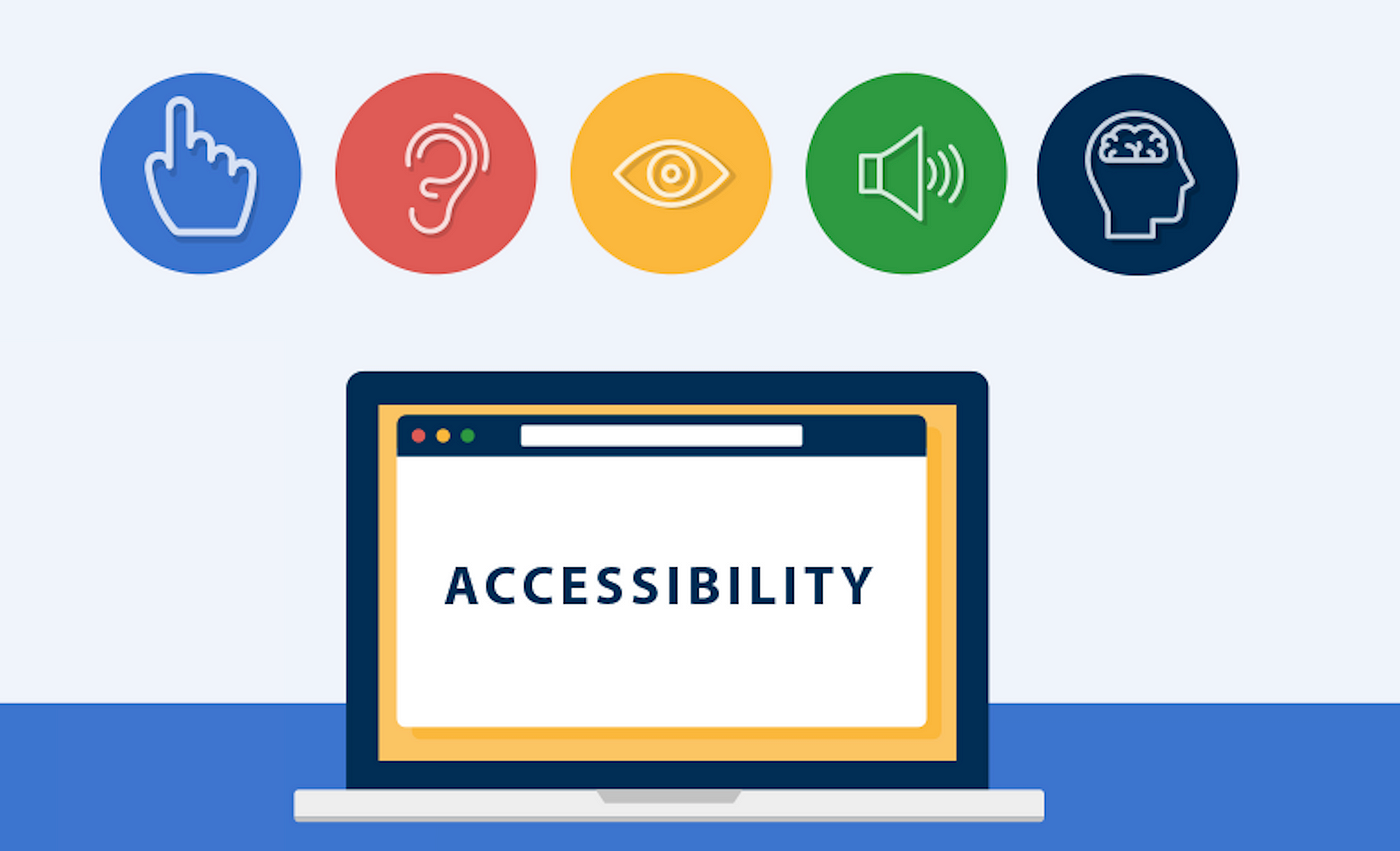Building accessible web applications is more important than ever. Ensuring your Next.js, React, and TypeScript apps are compliant with web accessibility standards not only enhances user experience but also expands your app’s audience to include individuals with disabilities. Yet, accessibility is often overlooked or added as an afterthought, leading to challenges in maintaining an accessible codebase.
In this blog post, we’ll explore how to automate accessibility checks in your React, Next.js, and TypeScript application, so you don’t have to manually track best practices. With built-in tools and automation, you’ll receive real-time feedback on what needs to be fixed and why, empowering your development workflow without sacrificing accessibility.
Why Accessibility Matters
Accessibility (a11y) ensures that all users, including those with disabilities, can interact with your application. Following accessibility guidelines (such as WCAG 2.1) improves your site’s usability for screen readers, keyboard navigation, and other assistive technologies.
If accessibility is neglected, the following challenges may arise:
- Excluding users: People with visual, auditory, cognitive, or motor impairments may have difficulty using your app.
- Legal risks: Many countries have regulations requiring web accessibility, and failure to comply could lead to lawsuits.
- SEO benefits: Accessible websites often perform better in search engine rankings since accessibility and SEO share common principles (e.g., semantic HTML).
By integrating accessibility checks early in development, you’ll catch issues before they become ingrained in your codebase.
Automating Accessibility with React and Next.js
Here are some powerful tools that will automate accessibility checks for your Next.js, React, and TypeScript application:
1. ESLint Plugin for JSX Accessibility
eslint-plugin-jsx-a11y is an ESLint plugin that enforces accessibility rules in JSX. It scans your React components for potential a11y issues and provides suggestions for improving your markup.
Setup:
-
Install the plugin:
npm install eslint-plugin-jsx-a11y --save-dev -
Update your
.eslintrc.jsfile:module.exports = { extends: [ 'next/core-web-vitals', 'plugin:jsx-a11y/recommended', // Add this line ], plugins: ['jsx-a11y'], }; -
Run ESLint in your project, and it will automatically flag accessibility issues, such as missing
altattributes, improperariaroles, and more.
Example Warning:
If you forget to add an alt attribute to an image, the linter will catch it:
<img src="/image.png" />
Error:
Error: img elements must have an alt prop, either with meaningful text, or an empty string for decorative images.
This tool is great because it provides immediate feedback and ensures that your JSX stays accessible without requiring manual review.
2. Axe DevTools for Real-Time Accessibility Testing
Axe is a powerful accessibility testing tool that can be integrated directly into your application or used as a browser extension. When integrated into your development environment, Axe automatically checks for accessibility issues and highlights problems along with explanations of how to fix them.
Integrating Axe with React:
-
Install the Axe library for React:
npm install @axe-core/react --save-dev -
Add it to your project (typically only in development):
if (process.env.NODE_ENV !== 'production') { const ReactAxe = require('@axe-core/react'); const ReactDOM = require('react-dom'); ReactAxe(React, ReactDOM, 1000); }
How it works: When running your app locally, Axe will log accessibility violations directly to the browser’s developer console. Each message will contain:
- The specific issue
- A link to relevant WCAG guidelines
- Suggestions for fixing the problem
This real-time feedback loop is invaluable for catching and fixing accessibility violations as they occur during development.
3. Storybook with Accessibility Addon
If you use Storybook for component-driven development, it can be extended with an accessibility addon to check each component in isolation.
Setup:
-
Install the accessibility addon:
npm install @storybook/addon-a11y --save-dev -
Update your
.storybook/main.jsfile:module.exports = { addons: ['@storybook/addon-a11y'], }; -
Once integrated, each story will display an "Accessibility" tab that runs automated checks against your component and displays any violations or warnings.
Storybook's isolated environment helps you focus on individual components, ensuring they are fully accessible before being integrated into the larger application.
Best Practices for Accessibility in Next.js and React
Even with tools to catch accessibility issues, following best practices is important for maintaining an accessible codebase. Here are some tips to follow:
1. Use Semantic HTML
Whenever possible, use native HTML elements with inherent meaning, such as <button>, <nav>, <header>, and <main>. These elements are more accessible by default and reduce the need for aria-* attributes.
Example:
<button onClick={handleSubmit}>Submit</button>
Instead of:
<div role="button" onClick={handleSubmit}>Submit</div>
2. Always Include Accessible Labels
For any interactive elements (forms, buttons, links), ensure they are labeled properly using aria-label, aria-labelledby, or the native label element.
Example:
<label htmlFor="email">Email Address</label>
<input id="email" type="email" />
If a visual label is not appropriate, use aria-label:
<button aria-label="Close" onClick={handleClose}>×</button>
3. Provide Text Alternatives for Images
All images should include alt text, or an empty alt="" if the image is decorative. This ensures that screen readers can convey meaningful information to users.
<img src="/logo.png" alt="Company Logo" />
4. Focus Management
When working with modals, forms, or other dynamic content, ensure that focus management is handled properly. Tools like React’s focus-trap or Next.js' next/head can help manage focus for modal dialogs and other interactive elements.
Preventing Memory Leaks in Accessibility Checks
While these accessibility tools are great for catching a wide range of issues, some of them—like real-time linting or Axe in development—can run continuously, potentially contributing to memory bloat or performance degradation during development. Here are a few tips for avoiding memory issues while running accessibility checks:
1. Run Accessibility Tools in Development Mode Only
When using tools like Axe, make sure that they are only active in development. Running these tools in production can introduce unnecessary overhead.
if (process.env.NODE_ENV !== 'production') {
// Run Axe or other accessibility tools
}
2. Leverage Git Hooks for Accessibility
Instead of running accessibility checks on every code change, you can integrate them into your CI/CD pipeline or Git hooks using tools like Husky. This ensures that checks run before commits or pushes, without constantly running during development.
Example with Husky:
-
Install Husky:
npx husky-init && npm install -
Add an ESLint pre-commit hook to run accessibility checks:
npx husky add .husky/pre-commit "npm run lint"
3. Use Batching for Frequent Updates
If you have real-time updates (e.g., a form with many inputs), you can debounce or throttle the accessibility checks to avoid overwhelming the browser with too many messages at once.
Conclusion
Accessibility is a critical aspect of modern web development, and by integrating automated tools like eslint-plugin-jsx-a11y, Axe, and Storybook, you can ensure your Next.js, React, and TypeScript applications are accessible from the start. These tools will catch issues and guide you with recommendations, so you don’t have to constantly worry about accessibility best practices. Following these approaches, you can build applications that are inclusive, usable, and maintainable—while avoiding potential accessibility pitfalls.
By letting tools handle accessibility checks, you free up mental bandwidth and ensure that your app remains accessible, efficient, and legally compliant at every stage of development.